
In 2024, Is GSM Flasher ADB Legit? Full Review To Bypass Your Vivo Y27 5GFRP Lock

Is GSM Flasher ADB Legit? Full Review To Bypass Your Vivo Y27 5G Phone FRP Lock
When encountering factory reset protection (FRP) locking on your device, the search for solutions often leads to recommendations for the GSM Flasher ADB Bypasser FRP tool.
But before you are thinking of using it, make sure you understand its features, benefits, and how to download and use this tool effectively. This article provides you a comprehensive overview of the GSM Flasher Adb Bypass FRP tool, covering essential information that will guide you through the FRP bypass process.
Part 1. Full Review of the GSM Flasher ADB Bypasser FRP Tool
The GSM Flasher ADB Bypasser FRP tool is a reliable solution designed for users encountering FRP activation on their Android devices. It offers a quick and effective solution to regain access to your locked device by bypassing the FRP lock in just a few minutes.
To help you make an informed decision about using this tool, let’s explore its key features:
- Helps you to unlock various screen locks on Android, including patterns and PIN locks
- Exhibits broad compatibility, extending its support to a majority of Android devices
- Free of charge
While the GSM Flasher ADB Bypass FRP boasts a visually appealing interface, it’s worth noting that the software may present a steeper learning curve for some users. If you are not familiar with Android debugging and ADB processes, you might find the initial setup somewhat challenging.

GSM Flasher ADB Bypasser FRP compatibility list
The GSM ADB FRP Tool is compatible with a wide range of Android devices and Windows operating systems. Here’s the breakdown of its compatibility list:
Android:
Android 5.1 Lollipop, Android 6 Marshmallow, Android 7 Nougat, Android 8 Oreo, Android 9 Pie, Android 10, Android 11, and Android 12.
Windows:
Windows XP, Windows 7, Windows 8, Windows 10, Windows 11 (X32 and X62 bit).
Supported phone models
| Samsung | Samsung A3, A5, A7, A9, A40, A10, A30, A20, J7, J2, J7 Prime, J5, J1, core 2, M10, M20, M30, M40 |
|---|---|
| Moto | Moto G3, Moto E, Moto G4 Play, Moto E 4 Plus, Moto M, Moto G 5S Plus, Moto G Turbo, Moto Turbo |
| ZTE | ZTE Sonata 3, ZTEZ982, ZTE Z835, ZTE Blade, ZTE Z833, ZTE N9560, ZTE Zmax Pro, ZTE Z831, ZTE Z981 |
| LYF | Jio LYf Phone, Jio Keypad Phone |
| Intex | Intex Aqua, Aqua Star 2, Aqua Power Plus, Aqua Y2 |
| Lenovo | Lenovo Z2 Plus, Vibe K5, A2010, K5, Vibe, A6600, Lenovo A1000 |
| LG | LG Aristo, LG stylo 3, LG K10, LG K20, LG Stylo 2, LG G6, LG G4, LG G5, LG G20, LG K20 Plus |
Pros and Cons of Using GSM Flasher ADB Bypass FRP Tool
Dealing with FRP lock using the GSM Flasher tool also comes with its share of drawbacks. Let’s break down its strengths and weaknesses to help you decide if it’s the right fit for your needs.
Pros:
- A free solution to unlock their Android devices from FRP lock
- While it works with other Android devices, Samsung users have higher success rates of unlocking their devices with this tool
Cons:
- You need to disable antivirus software when using the tool, raising security concerns
- The tool does not work uniformly across all Android devices and versions
- The tool’s usability may pose a challenge, especially for beginners
Part 2. How To Use GSM Flasher ADB Bypasser FRP Tool
Now, we are moving on to the crucial aspect: How to use the GSM Flasher FRP tool. Employing this tool to unlock your Android device from FRP lock requires a systematic approach. If you’ve decided to use this bypasser FRP tool, the first step is to download GSM flasher tools and install them from this link.
Once the installation is complete, you can proceed with the following step-by-step guide to efficiently use GSM Flasher ADB Bypasser FRP and regain access to your locked Android device.
- Step 1: Make a connection between your phone device and your PC
After completing the tool download, employ a USB cable to connect your Vivo Y27 5G. The GSM Flasher FRP tool will be recognized by your Android device, while the tool will identify the name and Android version of your connected device at the same time.
- Step 2: Perform FRP lock bypass
Proceed by clicking “Remove FRP” on your computer. It’s essential to be aware that this process will require a few minutes, so be patient until the tool successfully unlocks the FRP lock on your phone.

Part 3. Quick and Easy Bypasser FRP Tool Alternative
If your phone model is not compatible with GSM Flasher ADB or if the tool doesn’t seem to suit your needs, a reliable and swift alternative for FRP bypass is Wondershare Dr.Fone. Dr.Fone offers the Screen Unlock feature that is intricately crafted to streamline the FRP bypass process, ensuring both ease and efficiency.
Additionally, Dr.Fone offers support for a vast array of over 2000 Android phone models, providing a comprehensive solution that caters to a more diverse range of devices.
List of features:
- Supports a vast range of iOS and Android device models
- Minimizes the risk of data loss during the FRP unlocking process, preserving crucial files and information
- Dependable to unlocking Android devices when faced with forgotten screen lock credentials
How to bypass Google verification using Dr.Fone’s Screen Unlock:
- Step 1: Launch Dr.Fone Screen Unlock and connect Android device.
Launch Wondershare Dr.Fone on your computer and connect your Android devices. Go to Toolbox > Screen Unlock.

- Step 2: Select Remove Google FRP Lock.
On the next screen, choose Android as your device type and select Remove Google FRP Lock to proceed.

- Step 3: Select the Android device model.
Pick your Android device model and proceed by clicking the Start button.

- Step 4: Choose the Android version.
Now, specify your Android version. If you’re unsure about the Android OS version on your Android or prefer the quickest method to eliminate the Google Lock, select the All Android versions (One-Click Removal) option. Click “Start” to continue.

- Step 5: Follow the instructions to access an Emergency Call.
Follow on-screen instructions to open Emergency Call on your Android. Dial #0# to open a secret menu and click Next on your computer.

- Step 6: Enable USB debugging.
Now, your Android screen will display a notification to enable USB debugging. Once you grant permission on your phone device, proceed to click “Authorized” on your computer screen.

On your computer, the next screen will show that the FRP lock is being removed from your Android device. Once it’s successfully removed, a window will pop up saying it’s done. Click “Done” if you’ve completed the process successfully.
Tips: Are you searching for a powerful FRP Unlock tool? No worries as Dr.Fone is here to help you. Download it and start a seamless unlock experience!
Conclusion
The GSM Flasher ADB Bypasser FRP tool offers a cost-free and versatile solution to bypass FRP locks on a range of Android devices. While it provides an effective means to unlock your device, you might need to consider its compatibility, potential legal implications, and the learning curve associated with its usage.
As an alternative, tools like Dr.Fone can be explored for additional compatibility and ease of use. And, of course, the choice between these tools depends on your preferences and specific device requirements.
How to Bypass FRP on Vivo Y27 5G?
Learning how to FRP bypass on Vivo Y27 5G is vital in many ways. For instance, you might want to hard reset your phone to clear data and remove a bug or virus. Or, you may want to remove every bit of information before gifting or selling the phone. Whichever the case, learning how to bypass FRP on Vivo Y27 5G is a cakewalk with this 3-minute read. We’ll know how to do that with or without a PC.
Part 1: Is it possible to bypass FRP Vivo Y27 5G on Samsung?
FRP (Factory Reset Protection) is an Activation Lock system introduced by Google in 2015 on Android 5.1 (Lollipop) or newer. This security feature is meant to prevent unauthorized Factory Resetting of your phone. In other words, you’ll need to enter the correct Google Account details to bypass FRP. Because FRP or Activation Lock is available on Android 5.1 or later, it will automatically activate on your Vivo Y27 5G device after adding your Gmail account. Some Samsung Vivo Y27 5G devices include S8, S8 Plus, Note 8, Note 9, J6, J7, M1, and other Galaxy phones launched before 2018.
Meanwhile, you must be asking if it’s possible to bypass FRP on Vivo Y27 5G without a PC? The answer is yes! There are multiple methods to bypass FRP on Vivo Y27 5G, including via YouTube.
Below are the quick steps for Galaxy S8 or S8 Plus:
Step 1: Dial an emergency number and save it
- 1. Fire up your locked phone and connect it to a Wi-Fi network.
- 2. Navigate back to the “Let’s go” screen and tap Emergency call. Dial and call 112.
- 3. Go back to the “Let’s go” screen and click Next until you reach the Wi-Fi connection screen. Here, tap Add network and then click the Settings icon on the Samsung keyboard.
- 4. Click Keyboard layout and feedback > Key-tap feedback. Then, choose Sound and vibration on the Tip section.
- 5. Next, click Answering and ending calls > Answer automatically. Now enable the toggle before using your two fingers to select “10 seconds” and “Customize.” You’ll see a pop-up dialog where you’ll click App Info > Call settings > Block numbers.

- 6. Click Recent > Emergency number > Message icon.
- 7. Tap the Ellipsis icon and click Add or remove people. Enter random numbers before clicking the “+” button.
- 8. Click the number you’ve just entered and tap Add. Then, tap Create contact and name it. Scroll down and add an email address with a password that you’ll remember easily if prompted. Click Save.
Step 2: Open Chrome and install Bypass FRP APK
- 9. Now open a Message chat and type www.youtube.com before sending it to the number. Then, tap the YouTube link and open any video.
- 10. Click any link on the video description to launch Google Chrome. Search, download, and install Apex Launcher APK from frpfile.com.
- 11. After installing Apex Launcher, open it and then click Settings > Biometrics and security > Other security settings > Device admin apps > Find my Device > Deactivate.

- 12. Go back to the Settings screen, click Apps > Google Play Services > Disable. Also, disable Google Account Manager.
- 13. Open Chrome and install Bypass FRP APK from the same website.
Step 3: FRP Bypass Vivo Y27 5G
- 14. Go to Settings > Accounts and backup > Accounts > Add account > Google. Sign in with any Gmail account.

- 15. Navigate back to Settings and enable Google Play Services. Also, activate Find My Device. Now restart your phone and access it without FRP.
Although this method can yield the desired results, it can be time-consuming and confusing if you’re not a techie. So, read on to learn the easiest way to bypass FRP on any Samsung Vivo Y27 5G device.
Part 2: How to bypass FRP Vivo Y27 5G with Dr.Fone – Screen Unlock (Android)?
This method will teach us how to bypass FRP on Vivo Y27 5G devices like Galaxy S8 or S8 Plus. Here, you’ll need a Wi-Fi internet, Mac or Windows PC, and a USB wire. You require a computer to install Dr.Fone - Screen Unlock (Android) and connect the program to your locked phone. Don’t worry; it’s a free FRP bypass program without those unwanted programs or malware. Besides Vivo Y27 5G, Dr.Fone can also bypass Samsung FRP on Android 6/7/8/10/11/12/13.

Dr.Fone - Screen Unlock (Android)
The Best Tool to Bypass FRP on Vivo Y27 5G and Solve Your Screen Locks!
- Completely unlinked from the previous Google account, it won’t be traced or blocked by it anymore.
- Remove all Android screen locks (PIN/pattern/fingerprints/face ID) in minutes.
- Supported Android brands: Samsung, Xiaomi, Redmi, Oppo, Realme, Vivo.
- Provide specific removal solutions to promise good success rate.
4,008,670 people have downloaded it
Follow these steps to bypass FRP on Vivo Y27 5G with Dr.Fone:
Step 1: Install and run Dr.Fone on your PC and open the Screen Unlock feature. On the Screen Unlock window, tap Android before clicking Remove Google FRP Lock.

Step 2: Next, choose the Android operating system for your device. In this case, select Android 6/9/10. Now connect the locked Android phone to your PC using a USB cable and click Confirmed once the connection is successful.

Step 3: On your phone, you’ll see a Dr.Fone Unlock pop-up dialog. Click View and then install and launch Samsung Internet Browser. Now enter and search for https://drfonetoolkit.com . Click Android 6/9/10 and then tap Open Settings. After that, tap PIN > Do not require > Continue. Now set a PIN code that you can easily remember before clicking Skip.

Step 5: Click the “<” button to navigate back to the Wi-Fi connection screen before clicking Next. Enter the PIN you can set earlier before clicking Continue.

Step 6: Hit the Skip button on the Google Sign-In page to successfully bypass FRP on your Samsung Vivo Y27 5G phone. And there it that!

Note: Bypassing FRP on your Samsung phone using Dr.Fone is undoubtedly quick and easy. However, only use this software to bypass FRP on your Samsung phone or if you have consent from the original owner. Don’t bypass FRP if you’re not sure about the original owner of the phone.
You can watch the video below to get your FRP bypassed with Wondershare Dr.Fone
Part 3: How to Disable FRP lock on Samsung Vivo Y27 5G?
To avoid the stress of bypassing FRP on your Samsung phone in the future, you may have to disable Android Lock altogether. This is a relatively straightforward procedure on any Android phone you use. But be guided that turning off FRP on your Vivo Y27 5G phone is not recommended.
Follow these steps:
- Step 1: Search for the Settings app and open it.
- Step 2: Next, click Accounts and backup before clicking Accounts.
- Step 3: You’ll see all the linked email accounts. Choose the one that you want to delete.
- Step 4: Click Remove Account and then click Remove Account once again to confirm. That’s it!
Conclusion
See, you can quickly bypass FRP on Vivo Y27 5G with these methods. But remember that disabling FRP will leave your phone without security protection. Also, bypassing FRP using the YouTube method can be lengthy and complex. So, use Wondershare Dr.Fone to skip FRP on Android 6/7/8/9/10/11/12/13. Give it a try!
Full Guide to Bypass Vivo Y27 5G FRP
I updated my Vivo Y27 5G to the latest Android, and now it’s stuck on FRP lock. I don’t know how to Bypass the Pixel FRP lock, which is annoying because I have to finish an assignment. How should I do it?
The FRP lock is one of Google’s security methods for Android devices. It keeps unapproved people from erasing your phone data. However, an update or unidentified issue may sometimes lock your phone without warning. Just like the case above, it can be an unpleasant experience. Therefore, this Vivo Y27 5G FRP bypass article will show you some ways to bypass it.
The Google FRP lock is not a new issue and can occur to almost any Android user. If you neglect to disable the Factory Reset Protection before a reset, Google will lock your phone. Therefore, you will have to bypass the Google account to resolve it.
Parental Control Software
## Part 1: 3 Ways to Bypass Vivo Y27 5G FRP1. Download FRP Bypass APK (OTG Cable Needed)
The use of OTG for bypassing the Google FRP lock on Vivo Y27 5G after a hard reset is a great technique to bypass the Google account lock.
Before we get to the guide, you need an Android OTG cable, fast Wi-Fi, and a PC.
![]()
If you do, follow these steps to start bypassing your Google account:
Step 1. Download the FRP bypass APK on your PC.
Step 2. Move (by copying) the APK document to your flash drive.
Step 3. Utilize the OTG cable to connect your Pixel phone and flash drive.
Step 4. Install the APK document on your Pixel device when the file manager application springs up.
Step 5. The phone Settings will presently be accessible for you to open.
Step 6. Look for and select the “Backup and Reset” choice.
Step 7. Select the “Factory Data Reset and then Reset everything from the phone. That will delete all the phone’s media files, settings, apps, and accounts.
Step 8. Your Pixel phone will reboot, and you won’t see the FRP lock.
![]()
2. Use Pin Lock Sim to Access Chrome
Step 1: Start the cycle by eliminating the SIM card from your Pixel device. Presently connect it to Wi-Fi.
Step 2: Insert the SIM card once more. Mistype your PIN code multiple times.
Step 3: You will be approached to give your PUK code straightaway. Continue to type wrong PUK numbers until the SIM card becomes unusable.
Step 4: Tap the padlock symbol on the lock screen to open another menu choice. You will see the warning setting choice at the top corner of the screen.
Step 5: Select the See All options. Search for the YouTube App and afterward go to Settings and open History and Privacy to access the Youtube ToS.
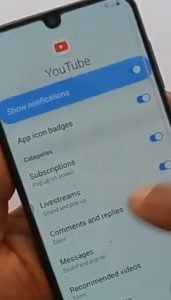Step 6: This will open the Chrome Browser, where you select Accept and Continue. Then, at that point, pick Next > No Thanks.
Step 7: Find a dependable FRP bypass tool to unlock FRP on the program. Go to Security from Setting and open Pin Windows. Then use the Screen lock type to Unpin the SIM.
Step 8: Restart your device after setting up a PIN code. You can utilize your Pixel without marking into your underlying Google account.
### Bonus Tip. Use Dr.Fone-Screen Unlock (For Other Android phones)We have presented numerous FRP methods in this guide. Nonetheless, they might fail to tackle the issue some of the time. There is no question that a bypass tool will be a lot more straightforward and speedier. Therefore, we strongly recommend you use the Wondershare Dr.Fone Bypass FRP tool for a less complex and quicker strategy. Dr.Fone - Screen Unlock (Android) is a speedy, easy-to-use FRP bypass for you to get rid of the Google issue. It lets you access your home screen once more. Here are the needed steps for bypassing the Google FRP lock:
Step 1: Open the software, connect your phone and PC and pick Screen Unlock. Then click on Screen Unlock > Android > Remove Google FRP Lock.

Step 2: Pick your device’s brand and click Start.

Step 3: Once you choose the Vivo Y27 5G device brand, Dr.Fone will commence the download of the necessary driver.

Step 4: After the download is complete, the procedure to eliminate the FRP lock will initiate, requiring a few minutes. Once the lock is successfully removed, tap Done to finalize the process.


Part 2: Definition of Vivo Y27 5G FRP
Factory Reset Protection (FRP) includes security on Android gadgets with OS Version 5.1 and higher. The FRP gives an underlying security highlight you can utilize that safeguards your gadget and data, including screen locks and data encryptions. The FRP automatically works once a Google account has been logged in on the phone. However, it will stop working when the Google account is removed from the Pixel phone preceding the Factory Data Reset. When the FRP has been enacted, it will not let others use your phone after a Factory Reset in an untrusted environment. It implies that the FRP Lock will come into play if your Pixel gets Factory Reset in an unrecognized way.
![]()
Part 3: Can factory reset really remove FRP?
To remove FRP, you must remove all Google accounts from your Pixel phone. After doing so, you can factory reset it to clear all your data. So technically, you need to remove all the accounts, and yes, a factory reset will work.
The Bottom Line
This Vivo Y27 5G FRP bypass article gives an insight into the methods you can use to remove the FRP lock. However, if you have a other Android brand phone, the best one of all methods is using Dr.Fone - Screen Unlock (Android) . It delivers solutions for those who don’t know the OS variant of their phone. Its interface is easy to understand and has clear instructions. Moreover, bypassing the FRP lock is just a matter of a few minutes for it.
- Title: In 2024, Is GSM Flasher ADB Legit? Full Review To Bypass Your Vivo Y27 5GFRP Lock
- Author: Lynn
- Created at : 2024-07-15 09:15:57
- Updated at : 2024-07-16 09:15:57
- Link: https://bypass-frp.techidaily.com/in-2024-is-gsm-flasher-adb-legit-full-review-to-bypass-your-vivo-y27-5gfrp-lock-by-drfone-android/
- License: This work is licensed under CC BY-NC-SA 4.0.



